Reservation Checklist
Event Planning Guide
Please bookmark the above links
25Live is the system of record on campus for registering events and is used by all requesters, schedulers, service providers, help desk personnel, and dispatchers. It is the only recognized tool for obtaining services, reserving space, publicizing events, space utilization data, and for safety and security purposes.
Site Name: Wellesley College Scheduling
25LivePro: https://25live.collegenet.com/pro/wellesley
The help menu in 25Live is robust. Click on the ? in any window for helpful directions.
Video: Getting Started
Video: Approving Workflow or Tasks
Video: Searching for information
Documents
Reservation checklist
Event Planning Guide
Building Hours
Approver Training for Workflow
Location Approver list
Express Scheduling
Calendars:
Academic Calendars
Key Dates
Community Calendar
Public Calendar
The Wellesley College 25Live Scheduling System is a robust space management system and inventory control system for spaces and services. The link for the site is available for all of your scheduling needs. All Faculty, Staff, and Students are encouraged to register all use of space including outdoor space, virtual programs, and indoor locations. You may access this site from both on campus and off campus.
25Live is a web-based scheduling and event publishing product developed by CollegeNET. The software package provides one centralized scheduling system, and data repository for events held at Wellesley College, yet allows individual users to maintain some of their personal scheduling preferences. 25Live enables users to view event information and request the use of space 24 hours a day, seven days a week from any computer with internet capability. 25Live is the communication tool to service departments for event set up, audio visual needs, equipment orders, and more. CollegeNET is a preferred partner of Workday for Student Information Systems. 25Live integrates with TMA, publicity calendars, with Presence, Active Directory, Google Calendars, and more.
The Event Form is how to request space, equipment, and services in 25Live. Please make sure to Sign In to 25Live using your domain credentials to view any user preferences you set, and to request your events.
25Live can be viewed by anyone who visits the website. The default view allows visitors to view basic event and location information. Access to request the use of space and resources and view user preferences is only available after logging into the system with a valid Wellesley College user name and password. Your system rights may differ depending on your role on campus as a requester of space and services, approver of space and/or services, or a super user to update system data.
Express Scheduling is a tool to allow some spaces to be available for self scheduling. The intended use is for a one time use, not recurring, that does not need any services. Spaces that have been programmed in the Express Scheduling window on the dashboard of 25Live may be scheduled and canceled without routing to a scheduling office. If your department is interested in opening any space for use this way, please be in touch with Sarah Willis, System Administrator, to discuss this opportunity.
Site Name: Wellesley College Scheduling
Site main URL: https://25live.collegenet.com/wellesley/
All space on campus may be requested for use, as all space is institutionally owned. Many of the locations on campus are managed departmentally, however, and will require approval. Requests for departmental space will be auto routed to the authorized space approver within 25Live. View a location detail tab to see if a location is departmental. Please allow for more time when requesting a departmentally approved location. A minimum of 5 days advanced notice is preferred.
If you are a departmental space approver, view the training documents or email the Events Office with questions.
Requests may be submitted anytime. The more advanced notice you can provide, the better opportunity for a successful event. There are times of year that we may keep the request in our queue and process at a later date. This is especially true if classes have not been finalized. See the scheduling hierarchy title on this page for more information. Requests must be submitted with a minimum or 3 days notice. Requests for activities occurring the same day as the request date may not be considered for scheduling during high volume times. If business demands a quick turnover of your request, please do not select a location needing additional approvals. It is best to select a space that has everything you need, is open during the time you need it, and is staffed. The Lulu Wang Campus Center is the best option for quick reservations.
The annual scheduling cycle is established by allocating space in the following priority order:
I. Curricular Classes are scheduled into 25Live during the following estimated times: Scheduled by end of June for Fall Semester; Scheduled in late November for Spring Semester; Scheduled in April for Summer.
II. Institution Wide Events
Events that need spaces across campus during the timeframe that they occur. Orientation, Family Weekend, Spring Open Campus, Ruhlman, Tanner, Reunion, Commencement, Albright Institute. Most of these event dates can be viewed on the KEY DATES schedule.
III. Curricular Events that support the work of students for the credit bearing class throughout the semester. These would include: Music Student Ensemble performances; CAMS films; Visual Art Exhibits; Theatre student performances.
IV. Master Calendar of Events:
List determined by Events Office team in conjunction with Student Involvement Director, to include annual institutional events such as Lecture Series, Varsity Athletic competitions, Cultural Shows.
V. Departmental Events that have departmental space priority. For example: Theatre Programs in the Jones Theatre, or CAMS films in Collins Cinema, or Humanities events in Newhouse.
VI. Faculty, Staff and Student Organization sponsored events:
These programs are taken on a first in, first scheduled cycle.
FIVE simple steps to submit a space request
- Simply Log in to 25Live with your DOMAIN credentials.
- Jump to the event form button
- Complete the fields in the form, and click Finish.
- Your event will be submitted to a scheduling office to process, unless you have special permissions or have used the Express Scheduling Window for a location that offers this.
- You will receive a confirmation when scheduled
TIPS:
There are direction boxes in each field of the Event Creation Form which provided additional instructions.
Favorite your organization, spaces, resources, and EVENTS to save your personal preferences for next time.
One of the campus schedulers will review your requests, and send you a confirmation when all of your arrangements have been secured. 25Live will streamline all of your scheduling tasks into one program where you may check availability, view activities on campus, view and print your own confirmations, make requests for space and services, and find the important information you need for scheduling.
In the dates/time field of the Event Form, you'll find an additional time field. After you select your first date and time, you can then click on the calendar to add individual dates or select the Repeating Pattern button to select this. You want to select all your dates before adjusting any times.
Important when scheduling multiple dates:
* View All Occurrences to verify that your list of dates has been selected correctly. Here is where you also have the opportunity to ajust the time for each occurrence. Just modify the time(s) and save. If you need to meet more than one time period on one date, open the date occurrence and select "add" at the bottom to have a second time frame scheduled on the same date.
**Please only submit a repeat meeting request for ONE semester at a time.
**Please omit dates that the Registrar’s Calendar shows as a holiday, or special event date in which no other activities may meet on campus. If you are meeting on that date, please add a comment so the scheduling office does not cancel the date.
Viewing availability for most accurate information
The ONLY view in 25Live that shows you all activities occurring in a location and the times available to reserve is the availability view.
TIP: Use the quick search menu or the more menu to find the search for locations. Populate the search field with a building name to see ALL activities occurring on the availability view. Scroll through the calendar to view more dates.
EX: You can populate either "Pendleton East" or "PNE" then view results using availability view, not calendar view
If the location shows a caution symbol to alert you of conflicts when completing the request form, hover over the caution symbol for more information. This will tell you which dates in your series have a conflict. For multi date events, the conflict is not typically effecting all of your dates requested. Go to "Customize location assignment" on your location field to view all your dates. Uncheck the dates in red (conflicting), and chose another location for those dates. You may also remove the conflicting dates, if you decide not to meet on those.
You may jump to the location by clicking on the bold location name, and then viewing the availability for the DATE you are requesting. This grid will provide a clear picture of available times in WHITE.
25LIve Blackout Dates
The following is a list of key dates that are programmed as "Blackout" in 25Live. This term is used to gray out a date or dates to alert users that there may be a conflict. A Blackout is only a warning. You may still proceed with your request but please view what the blackout flag is alerting you. Requesters may still submit their event request, and scheduler's have override permissions to schedule activities during "Blackout" dates. This tool is just a helpful way to alert all users that these activities are occurring.
View the campus KEY DATES to see a current list of blackout dates.
Hiring a caterer and serving food
Wellesley College Dining Services is not contracted to provide catering or bar service. Event sponsors are responsible for organizing catering and beverages, including alcoholic beverages (see below for more on serving alcohol). Caterers must have a Certificate of Insurance on file with the Purchasing Department in order to serve food and/or alcohol on campus. Our buildings and grounds are not all set up to support a catered event so please review logistics with your scheduler before hiring catering or food deliveries. Please view the catering website for more details.
Serving Alcohol
In order to serve alcohol, we follow the Commonwealth of Massachusetts and Town of Wellesley regulations. Wellesley College has not been issued an active liquor license. Therefore, 12C licensed caterers and bartending services should be hired to purchase and serve any alcohol at this time. Departments may not order alcohol from retail establishments on their pro cards. Caterers and bartending services must have a certificate of insurance on file that covers liquor liability. Please check with your scheduler or purchasing to see if this is already on file. If your event is welcoming students, please consider alternative beverages to alcohol. Please check with your department head and review with your scheduler. Food must be served at your event and your caterer will also guide you on serving alcohol. For Student Organizations, the policy may be found here and in the Student Handbook.
Food Truck Policy
We adhere to the Town of Wellesley policies. Please view the information outlined on this website for more information. Food Trucks are not allowed in all areas of campus so please check with your scheduler.
Tablecloths
The college does not maintain an inventory of tablecloths. If you would like linens on your food tables please request this directly from your Caterer. If you need cloths for registration or panel tables, you will need to supply these.
Pot Luck or Home made food is not allowed at events
The Wellesley Board of Health licensing regulations state that food being sold, distributed, or served has to be commercially prepackaged and non-hazardous (no dairy or food that requires refrigeration) unless it is being provided/delivered directly from a licensed restaurant/vendor.
Your event requests will be saved as a DRAFT until a scheduler has processed your request (unless your permissions allow you to schedule). Keep track of your drafts from the homepage dashboard.
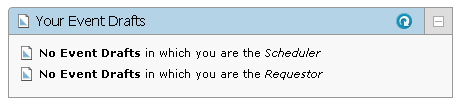
Your scheduler will email a confirmation once processed. To quickly view a listing of all events that have been processed by a scheduling office, click on the # of events as Requestor.
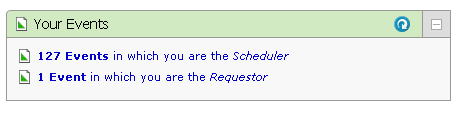
All requests are processed on a first come basis. When you submit a request, we recommend making this event a "favorite" by starring the event after it is saved.
OR
Quick Search Menu
by Event Name. Search by populating one distinguishing word in your event name. Ex. Budget
OR
by Location Name. Ex. Collins Cinema. If you know the building, but not which space, type the building. Ex. Pendleton
TIP: If you need to track all reservations made by your department or organization, use the Quick Search for Events and leave the field empty. Below the open field, click on the organization parameter and find yours. Search all events sponsored by your organization. When the search results populate, you have the opportunity to SAVE the search for future use.
-
Cabinets
-
Organizations
-
Types
-
Categories
-
Roles
-
States
Each scheduling office has its own policies for when you will receive your confirmation. We strive to reply to your request in a timely manner. Our goal is to turn around requests within 2-5 business days.
The response may take longer if your scheduling office has received a large number of requests in a short period of time or if your request is for space or services requiring additional approvals. Requests for space for the next semester or further into the future will take longer to process. The scheduling offices process those requests that are for the current month first, and there is a high volume of those on a daily basis. Requests for the future must be reviewed carefully using the Scheduling Cycle found in this document.
Details
After clicking on a linked event name, the main details view is displayed. An event summary with the event name, event state, event reference, dates (including repeat occurrences), and location(s) and resource(s) for the event. You can refresh the summary using the refresh icon
Inline Editing of Event Details
Many event details can be quickly edited inline from the details view, including Event Name, Event Title, Event Type and more.
Occurrences
To View and Edit Individual Occurrence Details
The Event Occurrences section provides arrows to expand/collapse occurrence details. Use the arrows on the title line of the event occurrences list to expand/collapse all occurrences, and use the arrows on each line to expand/collapse individual occurrences.
When expanded, each occurrence displays extra details including start and end times, locations and layouts, resources and quantities, and special instructions. Location and Resource icons in black and white are saved as preferences.
Cancelations and changes require a minimum of 3 business days to process if no services are requested. Requests for all major changes (change in set-up, media or sound support services) must be received at least 10 business days before the event. Change requests received on shorter notice may not be guaranteed. If your request can be accommodated, you will receive a new and updated confirmation.
To modify/edit your program, please follow these steps:
**Not all users have EDIT rights to their event.**
If you have EDIT rights, you may only have access to modify select fields of information. Most users may use the inline editing option on the event details view. Update the event name, event title, expected attendance, contact name, sponsoring organization, event description. Add an event category or update an existing one to have your event publicized.
Most users do NOT have rights to edit date, time, location or services as these can edits can impact interfaces systems. Email your scheduler to request these changes. From the MORE menu when viewing your event information, select email and send to the scheduler with text of what you'd like to edit.
Your scheduler will make the requested change(s), notify any other offices effected, and send a confirmation when complete.
We do offer support and periodic training workshops for requesters, schedulers, and approvers. Please contact the Events Office to request training.
Scheduling Offices:
Registrar's Office - http://www.wellesley.edu/registrar
Schedules curricular reservations for faculty and staff in classroom spaces based on information received from faculty and academic departments. A curricular event is one that is associated with a specific course, including regularly scheduled class meetings as well as one-time events such as a review session or film screening. A curricular space is one that is classified as a classroom.
Special Events - http://www.wellesley.edu/events/eventplanning
Schedules events sponsored by academic and administrative departments.
Student Involvement - http://www.wellesley.edu/studentlife/campus
Schedules events sponsored by a recognized student organization.
External Events - http://www.wellesley.edu/events/eventplanning
Schedules non-college sponsored events. Requests for external events must be submitted here:
Wedding/Commitment Ceremony Inquiry: For inquiries about holding your wedding, commitment, memorial or baptism ceremony at Wellesley College, please visit the Office of Religious and Spiritual Life website or the Ceremonies at Wellesley College website, or contact the Chapel Coordinator at 781-283-2615.
DRAFT
This is how most event requests are saved. Drafts are requests that will be reviewed and processed by a scheduling office. No space or services are held until an event has been changed to Tentative or Confirmed.
TENTATIVE
The scheduling offices will keep an event in tentative status until all details have been confirmed. Your confirmation even in tentative state holds the space for you, and your scheduler will change your event to confirmed once all of your service needs have been assigned and details have been submitted. Once an event state is changed to confirmed, the service departments are notified of all the event details. Most events may be publicized in tentative state. Please check with your scheduler before publicizing an event in tentative state.
CONFIRMED
Your scheduler will modify the state to confirmed when all of the arrangements have been secured. At this point, the event detail is available to the service departments.
CANCELED
An event that will no longer be taking place.
DENIED
Your request could not be processed.
We always recommend selecting a location that has the equipment you need already installed in the space. To see a list of "features" of a location, click the detail view of a space name. If you need additional services or equipment, search for these in the Resource area. You may also describe what you are looking for in the additional comments area of the request form, and your scheduler will assign the appropriate space and resources.
The following departments receive your requests through 25Live:
Facilities: All requests for custodial and specialty shops for events needs to be scheduled in 25Live. Please do not use the TMA workorder system for event support.
Public Safety: Parking, Swipe card access; Crowd Control; Safety support at events
Media Services
Dining Services: At this time, Dining Services has limited support since they are not a full service caterer.
College Departments follow these guidelines for publicity:
25Live directions for publicizing your event
Student Organizations should refer to the Office of Student Involvement for guidance.
Selecting a calendar category does not direct events to WEngage. All reservations that are sponsored by a recognized Student Organization auto route to WEngage unless the category "omit from all calendars" has been selected.
Additional areas of publicity opportunity
- Public Event: Communications and Public Affairs may assist you in additional promotional vehicles. As long as your event is scheduled in 25Live, and open to the public, then Public Affairs may assist you with adding any additional promotional materials.
- Postering: In the hopes of a more sustainable community, it is recommended that posters are shared electronically, versus a paper copy. Here are some areas to share your publicity electronically:
- Google Groups: Fac/Staff and/or Community Announcements
- Social Media
- Plasma Display Screens around campus: These display screens are administered through Communications & Public Affairs. See the video screen guidelines for details on locations, screen specifications, and instructions for submitting files.
For additional information about publicizing your event, contact:
Communications & Public Affairs
Wellesley College
106 Central Street
Wellesley, MA 02481
publicaffairs@wellesley.edu
Tel: 781.283.2373
All egress paths shall be maintained in a manner to provide a clear, unlocked, accessible path. Awareness must be maintained by designated people overseeing the event to prevent placement of seating, tables or other furniture in egress lanes or in front of marked exit doors. Decorations cannot obscure or prevent access to any exit door at any time.
Open flame devices such as candles, smoking material or cooking appliances are prohibited.
Entertainment featuring a live band or recorded music generating above normal sound levels and has a specific area designated for dancing and exceeding 100 or more occupants will need approval by campus fire safety officers for adherence to Crowd Manager requirements as per MA fire prevention regulations.
Best performance of your browser: Please keep your browser updated to the latest version. It is also a best practice to clear cache from time to time to keep all web based systems operating at optimal levels.
Logging in: Use your domain credentials to log into 25Live. If you have any issues logging in, please report to the help desk.
25Live performance is not optimal: The system is not displaying results you are accustomed to viewing or something is not running as smoothly as you are used to experiencing: Please touch base with the Functional Administrator to report an issue. Often this is due to a browser issue, but the administrator can run a few checks.
25Live is a complex, full-featured application that has the potential to be accessed by thousands of people at one time. Speeds can vary based on the speed of your network connection, available bandwidth, the number of users on the system and a number of other factors.
To report a technical issue you are experiencing, please email or contact the Help Desk.
Lulu Fire Pit
This space is located at the Campus Center Patio. Event Sponsor is responsible for igniting, supervising, and extinguishing the fire. Your scheduler will recommend assigning a Grounds Detail person to ignite and supervise the fire, There is a charge for this service. Do not burn trash and only use enough wood for the duration of your event (3 to 4 logs). Schedulers will assign a resource for "Facilities: Firewood and Supplies" which will route a work order to TMA via the 25Live space request. Your 25Live reservation will auto notify Campus Police that the fire pit is in use for the duration of your reservation. Please call x2121 when fire is extinguished so Campus Police is aware. Please be aware of the proximity to the Campus Center Lawn and Punch's Alley Pub for any noise or if smoke becomes a nuisance. Complaint or failure to follow guidelines may result in revocation of the permit issued by the Town of Wellesley Fire Department for the fire pit.
McAfee Fire Pit
This space is departmental. Any requests for this space will be forwarded to the Res Hall Directors for approval. Event Sponsor is responsible for igniting, supervising, and extinguishing the fire. Your scheduler may assign a Grounds Detail person to ignite and supervise the fire. There is a charge for this service. Do not burn trash and only use enough wood for the duration of your event (3 to 4 logs). Schedulers will assign a resource for "Facilities: Firewood and Supplies" which will route a work order to TMA via the 25Live space request. Your 25Live reservation will auto notify Campus Police that the fire pit is in use for the duration of your reservation. The event scheduler will alert Facilities of the supplies needed. Please call x2121 when fire is extinguished so Campus Police is aware. Complaint or failure to follow guidelines may result in revocation of the permit issued by the Town of Wellesley Fire Department for the fire pit.
The Events Office will assist you in determining which approach may work best for meeting the mission of your program and will include all audience members. Please contact the Events Office and once we have the best approach, we will connect you with tech support for further guidance.
Owl Technology for hosting a hybrid meeting
Hosting a meeting or webinar on zoom
Meetings vs. Webinars on Zoom
The College's Zoom Pro license allows for up to 300 participants in a meeting. Webinar licenses increase the particiapant capacity and restrict audience interaction for a more focused event. However webinar licenses are not included. We have a limited number of webinar licenses that can be reserved on a monthly basis to support your events. Costs are the responsibility of your department. Please contact the Help Desk or Media Services for more information. If using a meeting for a public event, see Security Tips and Managing a Zoom Meeting Like a Webinar for recommended settings.
Host and Co-host Controls
Zoom Accessibility
Webinar captioning
Vitac Live captioning, handled remotely. Media Services will help determine the best captioning option.
Posting videos on your website post event
Captioning should be added in post production if not added during the event. Communications and Public Affairs may guide you on this.
Film Rights
View current film right protocols here.
Speaker or Performer contracts or riders
Please do not sign a contract without reviewing the details with your scheduler first. There may be items that the college can not provide or agree to.
The Sustainablity Office and The Sustainability Committee have provided some information on hosting a zero waste event.
